Chapter 1: Welcome to Labster!
Welcome to Labster! We’re happy to help you grow your knowledge and enhance your comprehension in the science lab. Use the resources listed below for a quick introduction to virtual labs.
- What is Labster? - Short video overview describing a Labster virtual lab.
- Labster 101: Getting started with Labster - Guide on how to access Labster as a student.
Chapter 2: Tips for the Best Labster Experience
Using Labster is easy, but you need to make sure your device is ready to run a simulation. In Chapter 2, our product team shares useful tips to help prevent loading and performance issues.
- Close unused window tabs.
- Make sure your device is plugged in or fully charged.
- Check that your device can run Labster simulations by confirming it meets our device and internet speed specifications.
- Remember! When launching a simulation, loading will pause if you jump to another tab. Please stay on the loading screen until your simulation is ready to play
For the best user experience on Chromebooks or iPads, consider downloading the Labster app:
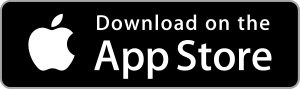
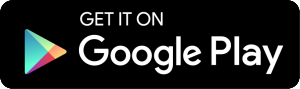
Chapter 3: Student Troubleshooting and Support
Labster has a dedicated Help Center so you can search for your solution or speak with a live representative without asking your instructor for help. Use these support features if you are stuck.
- Help Center - Search help articles for common troubleshooting answers.
- Live Chat - Chat with a real person! Text with a Labster Customer Support Representative by visiting the Help Center and clicking on the chat icon at the bottom right corner of the page. Learn more about all our live support services here.
- Loading Difficulties - Depending on your computer and internet speeds, the simulation might take up to five minutes to load. Otherwise, this link will help you troubleshoot common loading difficulties.
- How can I clear the browser cache and cookies? Learn how to clear your browser's cache and cookies, and why it's important.
Chapter 4: Accessibility & Language
Our team at Labster is committed to providing educational material that engages and benefits all learners. Labster follows accessibility guidelines for new product initiatives, prioritizes quality assurance and user testing at each step of development, and regularly updates and improves our released products to meet new accessibility guidelines.
- How to play a simulation in accessibility mode - These accessibility features include keyboard navigation, screen reader, and resizable text.
- Learn more about Labster accessibility
- How to change your language settings
Chapter 5: Commonly Asked Questions
Learning is all about asking questions. Let us point you in the right direction with easy-to-read Help Center articles.
- What to do when you’re stuck in a simulation:
a. Your simulation is not frozen, but you are confused on next steps
b. When you freeze on the teleporting screen
c. All other basic trouble shooting tips for frozen simulations - Loading is stuck for more than 5 minutes at the same progress, what do I do? Lack of free memory is usually the issue — restart your computer.
- How can I clear the browser cache and cookies? Learn how to clear your browser's cache and cookies, and how 3rd party cookies could be blocking your access.
- Can I pause and save my simulation? Yes! Learn how, at any time during the lab, you can pause and resume.
- How can I access my student dashboard? The student dashboard is your ally in tracking your scores, progress, and attempts with Labster! Learn how to access it here.
- How is my score calculated? Your student dashboard displays progress and scores. Learn how scores are calculated.
- How do I purchase access to Labster? Your institution may have asked you to purchase access to Labster, learn how to here.
- How do I contact Labster for support? Visit the Help Center and chat with a Labster Customer Support Representative by clicking on the chat icon at the bottom right corner of the page.
Download the Guide
Share a PDF version.







.jpg)
