The Labster Science Platform
Chapter 1: Technical Setup
Using your LMS or Course Manager with Labster
The following Help Center articles walk you through how to access Labster via your LMS.
- Blackboard implementation
- Canvas implementation
- Canvas API integration
- D2L/Brightspace implementation
- Google Classroom implementation
- Moodle implementation
- Schoology implementation
- Sakai implementation
If your institution does not use a learning management system for Labster, or if your LMS is not listed below, discover how to use Labster's built-in Course Manager.
*Note: If your institution is brand new to using Labster, your administrator may need to set up your LMS integration before you can begin browsing and assigning simulations. See the Admin articles here.
Changing your language settings
You can set your entire logged-in Labster account experience to appear in Spanish, French, German or Italian. Learn how to change your language settings.
Chromebook and iPad App information
Labster is supported on iPads and Chromebooks for many learning management systems. For the best user experience on these devices, we recommend downloading the applicable native app. If you are unsure if your LMS can run on Chromebooks or iPads, please reach out to your Account Manager for confirmation.
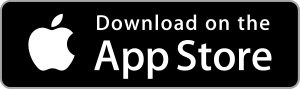
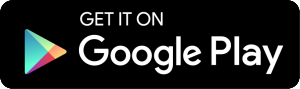
Chapter 2: Overview of Features
This brief overview introduces you to subscription features and how to use them.
- Navigating Course Manager - You can explore Labster content, schedule and assign simulations, manage your course roster, and track students’ progress
- What are Courses? - Courses consist of units of simulations, following higher education or high school learning progression, mapped to typical curriculum.
- What are Collections? - Course collections are curated lists of our simulations into groups and categories that will make it easier for educators to find and assign content based on teaching themes
- Labster Dashboard from Course Manager - Understand Labster dashboard insights and keep track of your student's scores and progress.
- Labster’s Customized Quiz Editor - A powerful feature that allows you to personalize quiz questions within Labster simulations like never before!
- Labster Admin Dashboard - An admin dashboard is a centralized interface designed to facilitate the management and oversight of Labster usage within an institution and available for users with an "admin" role in the Labster Advanced or Labster Elite plans.
Chapter 3: Teaching with Labster
Now that you're set up and familiar with the fundamental features of Labster, you can expand your knowledge (and comfort level) with the addition of these tools and teaching tips. Chapter 3 features worksheets, our customer community, and hot topic blog posts with real customer stories to inspire you throughout the school year.
Teacher Resources and Tools
- *POPULAR* Labster's customer community - The Labster Community Campus is a collaborative space where educators and learners come together to transform education. Access help articles, how-to guides, and community discussions to support both instructors and learners in integrating Labster effectively and boosting engagement.
"Collaboration is the key to success! It is like they say, it takes the community to raise the student but it also takes the community to support the teachers."
- High School Science Teacher
- Labster and OpenStax Alignment Guide - Enhance learning and lower costs by easily pairing immersive simulations with open educational resources (OER).
- How to Boost Student Engagement - Proven strategies for STEM faculty and administrators to engage students
Teaching with Labster
Helpful Tips for All Teachers
- How Labster aligns with the 5E Instructional Model - Creating engaged and excited students with the 5E instructional model
- Using Labster Virtual Labs for Student Group Work - (blog post) Labster virtual labs offer more than just individual learning experiences. They also provide a valuable platform for group work, allowing students to collaborate, communicate effectively, and achieve shared goals.
- *POPULAR* 7 tips for a successful STEM lecture (blog post) - Student engagement during lectures has notoriously been a pain point for most instructors. Short attention spans and lack of interest in coming to lectures have been noted as typical challenges instructors face
Active Learning
Accessibility
- Accessibility - Our team is committed to providing educational material that engages and benefits all learners. Our Help Center offers articles about how to play simulations in accessibility mode and a deeper dive into our accessibility roadmap
- Labster Accessibility FAQ for High School IEPs - Designed specifically for our High School educator, this interactive guide easily highlights Labster's accessibility features.
UbiSim for Labster Customers
UbiSim (a Labster product) offers immersive VR simluations for nursing. Expand nurse training and institutional success through immersive, customizable VR simulations, offering realistic, safe, and hands-on practice opportunities at scale.
- Virtual Labs for Biosciences for Nursing - Find virtual labs in Labster's Simulation Catalog that promote learning in Health Sciences
- Help Students Succeed in Nursing Clinicals - Contact our sales team to see how UbiSim can fit into your curriculum
Chapter 4: Student Troubleshooting
Sometimes the biggest challenge is explaining new technology to students. We've gathered some key resources to onboard your class to virtual labs and keep them motivated with self-service help guides.
How to introduce Labster to your students
Communication and transparency are key. Set expectations of what and why with these resources.
- 5 Tips to Prepare Incoming Students to Use Labster - The best ways to prepare your incoming students to use Labster from real-life Labster teachers
- Welcome to Labster - Simple Student Guide video - 2-minute video overview of what to expect when using virtual simulations for the first time
- Student and teacher testimonial videos - If you want some social proof or just looking to show your class how other students have experienced Labster, check out our testimonial playlist on our YouTube channel.
- *POPULAR* Many educators use our Lab Safety simulation and Introductory Lab simulation as introductions to science simulations
"My favorite has to be lab safety. The students can actually burn the entire lab down. This really works well as an introduction to the students and sets a good tone — that it is ok to make mistakes in these simulations. That way you will not do this in the hands-on lab. I use this in all my courses as the first lab to do."
– Community College Biotechnology Instructor
Student Help Resources
Self-service troubleshooting resources for your students. Provide these links on the first day to set your students up for success.
- Student's Guide to Labster - This guide is designed to help students use virtual labs and the Labster platform, from “what is Labster” to on-demand student support. It has everything a student needs to gain confidence in using science simulations.
"This resource looks amazing. I really admire Labster’s dedication to the user experience and how to improve where possible."
-University Physics Professor
- Help Center - Search our help articles for common troubleshooting answers
- Live chat - Located in the Help Center, our live chatbot is ready to answer students’ questions
Chapter 5: Teacher Troubleshooting
Teachers can access our award-winning customer support around the clock. From our Help Center to our knowledgeable chatbot, we're here to support your needs 24/7.
Here are the steps listed in priority of how to address and solve troubleshooting issues.
Step 1 - We strongly encourage you to visit the Help Center prior to contacting customer support. Easily search by keywords like "accessibility", "iPad", or "browser" to find articles that can address your issue.
Step 2 - If you cannot find your answer in the Help Center, reach out to our team through the chat box in the bottom right corner of the Help Center.
Step 3 - Join our educator community, The Labster Community Campus, to ask questions and source feedback from other Labster users.
Common Questions
- How can I clear the browser cache and cookies? Learn how to clear your browser's cache and cookies, and how 3rd party cookies could be blocking your access.
- Is my device supported? Learn the basic requirements to run our simulations, and how to check your internet speed. You can also read up on how to check your Windows System Information and Mac System Information.
- I'm having loading difficulties. Depending on your computer and internet speeds, the simulation might take up to five minutes to load. Otherwise, this link will help your students troubleshoot.
Download the Guide
Share a PDF version.








